Table of Contents
Freesat company as re-branded and change to GT Media since last year september. In Today’s tutorial, I will shed more light on how to flash or wake up your soft-brick or dead GT receivers range from Freesat V7HD, Freesat V7 Max, Freesat V7 Combo, Freesat V8 Super, Freesat V8 Golden and Freesat V8 Angel Receiver.
Before we move on, What are the causes of these soft-brick and dead problem on these freesat receivers, the proffer solutions and the tools needed let’s start by taking them one after the other.
What is Flash Tools or PC Tools?
Flash tools is a program or software design purposely to solve a particular problem, This flash tools is different from one manufacturer to another based on the Interface designation, mode of operations and requirements.
What Are The Causes Of Soft-Brick or Fail To Boot Up Freesat V7 or V8?
The following are the symptoms or causes of the soft-brick and fail to boot up for all the Freesat or GT Media V7 or V8 receiver:
- Power Failure during upgrade
- Attach un-use USB drive
- Virus USB
SEE ALSO:
- How To Track Nigcomsat-IR At 42.5e
- Updates On TStv Africa: New Frequency, Channels Lists And Position
- Range T20 DVB-S2 H.265 Autorole PowerVU And IPTV Receiver
- Tiger M5 Super DVB-S2 H.265 Autorole PowerVU And IPTV
How To Prevent Fail To Boot Up And Soft-Brick GT Media V7 or V8
- You are strongly advice to use Generator or Inverter to stabilize your electricity reception.
- Remove un-use USB drive
- Use Virus free or scan your USB drive with anti-virus before use
Step By Step Guide To Solve Fail To Boot Up And Soft-Brick GT Media V7 or V8
Step 1: Download Requirement Tools
- Download Recovery Tools For GT/Media/Freesat V7 or V8
- Download Freesat or GT media receiver software For V7 Model or V8 Model
Step 2: Requirement Tools Materials
- RS232 Serial Cable otherwise known as Null Cable
- Cut a cable from any permanent dead electronic device and connect it with RS232 Serial Cable Only for Freesat V7 HD or GT Media V8 finder
- A Computer System running window XP or Window 7 or 8
Step 3: Extract The Flash or Recovery Tools
- Right Click on the recovery or flash tools
- Then Select “Extract here” or Extract To Folder” if you are computer literate.
Step 4: How To Use Flash Or Recovery Tools
- Firstly Open the Flash or Recovery Tools
- Then Locate “TCOM” Application and Click on it to open
- Select Appropriate Port COM under Com_Connection
- Leave “Baudrate To 115200” And Click on Open
- Click on “UPG” (Opening Upgrade Interface)
- Select project Type “Sonata-DDR2” for Freesat V7, V7 Max, V7 Combo while “Sonata-DDR3” for freesat V8 Super, V8 Golden and V8 Angel
- Click the right box with dot on “UPG File” to select the appropriate Freesat or GT Media Software or firmware in BIN format e.g Freesat_V7_HD.bin and click open
- Click On Start, Power on your decoder and wait for decoder to Check for connections and Initialize the upgrading and after few seconds it will start upgrading and It will indicate at the log sections for upgrading information.
- After upgrading finish and decoder will automatic reboot itself and that’s how to upgrade or flash Freesat V7 or V8 decoder using Flash or recovery tools even some may call it PC tools.



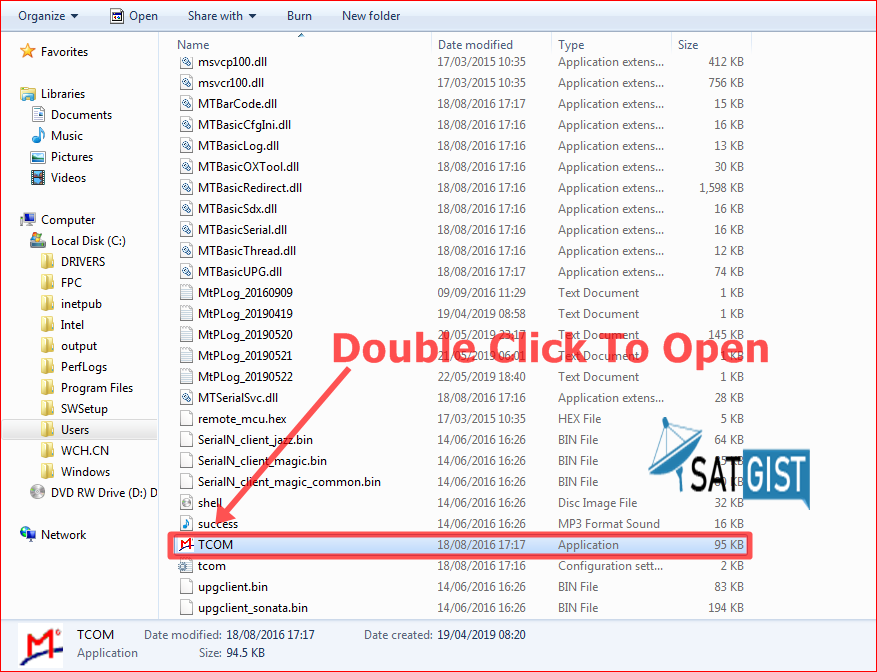
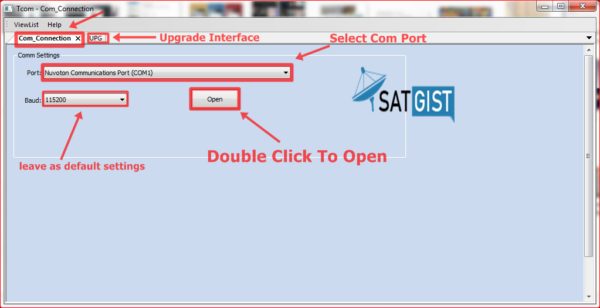
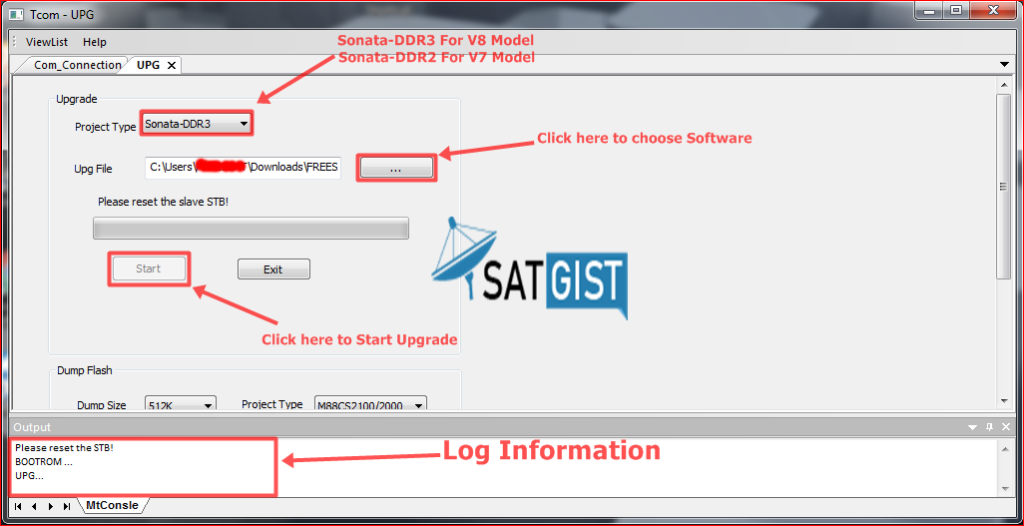
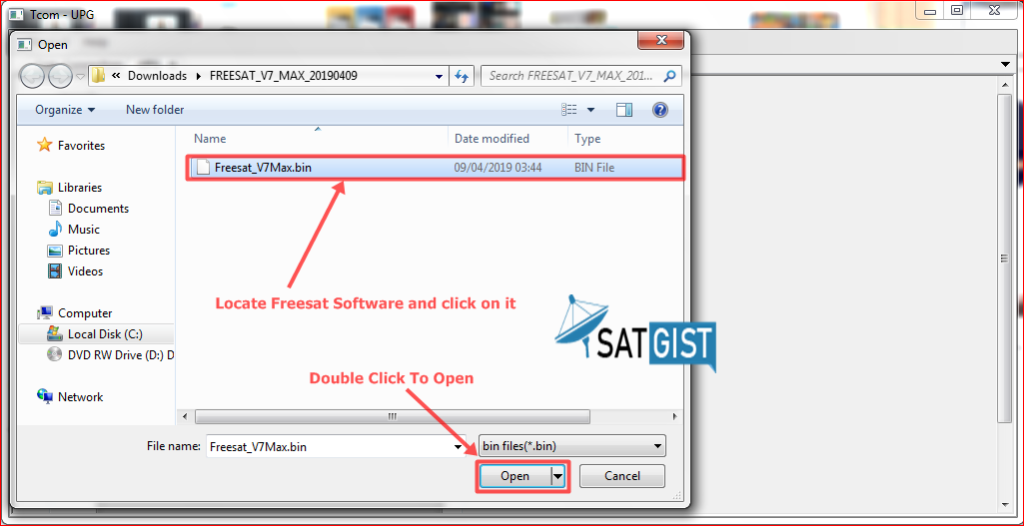
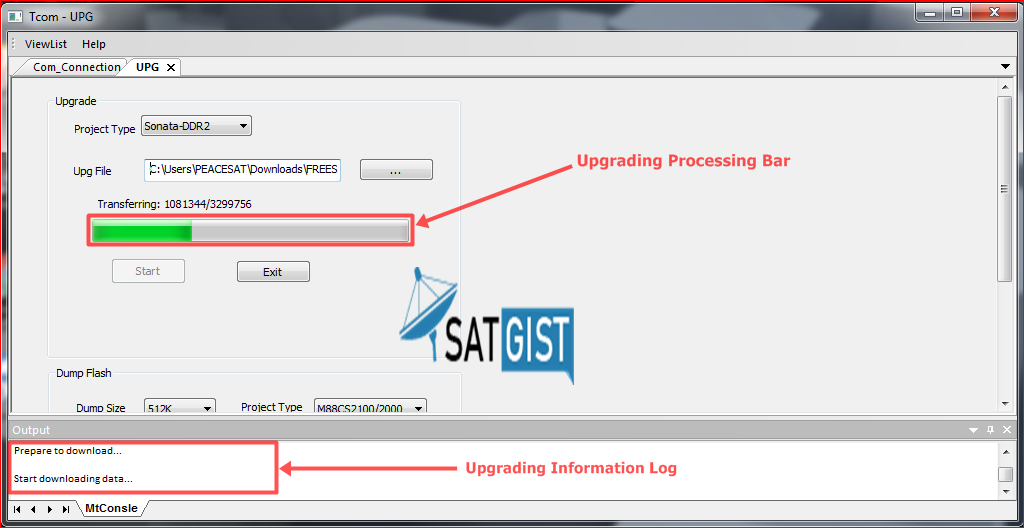
Thumbs up boss, i would like to know how to use Master S1000 decoder to watch Sony and Afn pls
Master S1000 decoder is not a good decoder that’s why I didnt review, it is not among the top level receiver so therefore to watch sony and afn non-stop and some other channels too, we have icone cccam that can opening PowerVU and Biss channels.
TRANSFER:RSP ERROR code:15
Please check the RS 232 cable, it might be partial loose connection or faulty
I have Freesat V8 Golden box, using GT Media latest firmware (tried almost all available on official website). The problem with box is it restarts automatically whenever an encrypted channel is tuned on receiver. I have tried old / new all available firmware but issue still persist. Please advise what to you.
ok, can you chat me through WhatsApp/Telegram: +2348122176108
TRANSFER: RSP ERROR CODE:15
why
So nice and educative please always update us
Try the GTMEDIA V9 SUPER. It has opened a lot of powervu channels and supports western satellites. I live in USA. Good error correction.
Thanks mr Bill, Can you chat me on WhatsApp/Telegram for enquiries about receivable satellite in the U.S.A
Do you know if GTMEDIA V7 TT PRO has a serial connector inside that can be used to unbrick the device as the USB recovery mode does NOT work? I do not yet want to open my bricked device due to warranty issue. THANKS!
Yes it is available on the motherboard, unscrew the box and get the fabricated RS-232 connector tool. You can download the RS-232 PC tool on GTMedia Forum website page
Any information if this procedure also works for the GTMEDIA TT PRO device which as far as I understand is a V7 device. I have not yet opened the device due to warranty issues so I do not know if it has an easily accessable serial port or if one needs to solder wires directly on the board which means I have to figure out where the serial connection is located on the board.
yes the serial port is somewhere on the motherboard
I have now disassembled the GTMEDIA TT PRO and tried to update the firmware with a serial cable connected to its serial port by using the GTMedia_V7V8 Refresh Tool 2021.06.10 program on my computer but nothing happens. The green power on light goes on but nothing on the 4 character display on the device when it is powerd on. I also tried using a serial monitor program but no data is sent on the serial port at power on. Is there a command I need to send on the serial port for it to send some data back to see if it is alive at all?
I noticed the processor with the heatsink gets very hot so maybe there is a hardware fault.
Yes it may be hardware fault, and the loader may not compatible with GTMedia TT Pro.
Which tool will work on soft breaked gtmedia g8x box?
I lost my factory settings on GT media V7 plus how can l fix it