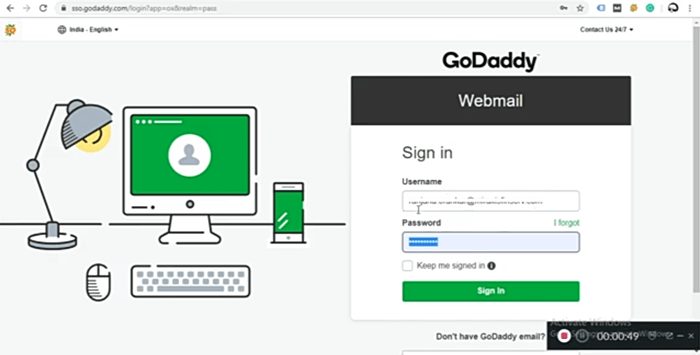Table of Contents
If you’re a webmaster that needs to access the GoDaddy Webmail email server, then you need to know about the details required for success. This article will explain how to access GoDaddy Webmail on your desktop web browser, the Godaddy Mobile App, or the Mobile browser. It allows a website publisher to access the webmail email via your desktop, Mobile Apps, or browser associated with one or two domains hosted on GoDaddy.
The GoDaddy mobile app is available for download on both Android and iOS devices, allows you to create a secure connection between your mobile device and your GoDaddy webmail email accounts. You can also configure your favorite email client, such as Thunderbird, Gmail or Outlook, to manage your GoDaddy webmail email accounts. Finally, you can access your email accounts while logged in to your GoDaddy UI dashboard.
How To Access GoDaddy Webmail Email On Desktops
To check your GoDaddy email account from a desktop or PC, then you need to use a standard Web browser. Typewrite the desktop version of the Webmail URL (link in Resources) into the browser address bar, and then press “Enter” to open the Web-based email tool.
Typewrite the email address for the account you want to access into the Username field, and then type the password associated with the account in the Password box. Then click the “Log In” icon to open your email account.
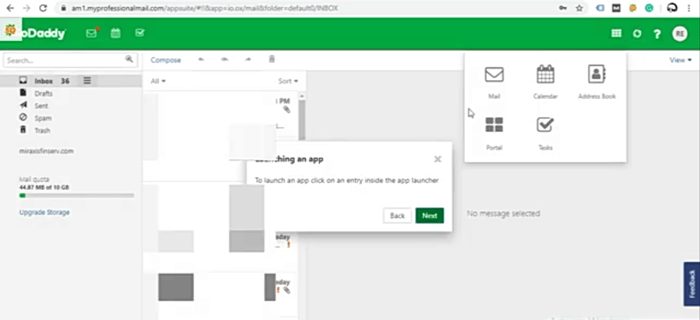
How To Access The GoDaddy Webmail Email Server On Mobile Browser
Use any of the browser of your choice on your mobile device to check your GoDaddy email. Open the browser, and then typewrite the mobile mail URL (see Resources). Click on the “Go” option or press the “Return” key to open the Workspace Web-mail tool. Typewrite and log in with your email address and password.
How To Access The GoDaddy Webmail Email Server On Mobile Browser Using Mobile Apps
GoDaddy offers a free secure email app for Android and iOS devices. Download and install the GoDaddy mobile app from iTunes or Google Play.
Open the mail app on your mobile phone, and then click on the “Email Management” tab to open the email dashboard. Typewrite the email address of the account you want to check in the “Email” field, and then type the password for the account in the Password field. Click on “Go” or press the “Enter” keyboard key to access the specified account.
Configuration Setting For Email Client
To establish a connection and set up your email client for POP permission to your GoDaddy email accounts, set up your email application with the incoming server settings of “pop.secureserver.net” and the port number of “110.” For IMAP incoming server settings, use “imap.secureserver.net” and the port number “143.” For the outgoing server settings, use “smtpout.secureserver.net” and the port number “80.”
How To Access The GoDaddy Webmail Email Server Dashboard
To access Workspace Webmail, then you need to log in to your GoDaddy account dashboard in a Web browser, and then tap the “Email Management” tab. Tap on the “Webmail” option next to the email address for the account you want to open to log into the account in the Webmail tool.
Final Thought
This process involved is very simple, the great thing about it is that you will be able to do all of this from the comfort of your home or office, as long as there’s an internet connection. You can also preview the messages just like that of Yahoomail or Gmail before send the message.
The basic function of using webmail is to create a unique email associated with your domain hosted in Godaddy e.g admin@satgist.com or Support@satgist.com. If you hosted your website with Godday, then you can makes use of this post to access the Godaddy webmail email server.
Do you till find it difficult to configure and access the Godadday webmail watch this video. You can also leave comment below this page, and I try best to respond to you as soon as possible.