Making a 3-way Skype call is the same as making a conference call either to your family or for business purposes. These people might be in different places, yet you can talk as if you’re sitting beside each other. Thanks to a 3-way call on Skype known as a conference call feature, which isn’t allowed on WhatsApp.
This feature can work across many platforms such as Android, macOS, Apple, iOS, and gaming devices. In this post, I will guide you on how to make a three-way call on Skype on different platforms, one after the other. Let’s dive in…
Requirements:
- Fast and reliable internet connection
- The compatible device of your choice, e.g., android or window or iPhone.
- Make sure the camera of your device is working fine if you want to make a 3-way skype call or Skype conference call.
- Skype application, you can download and install it on your device.
After fulfilling these requirements, you can follow the steps below on how to make a 3-way call on Skype.
SEE ALSO:
- How Do You Type A Cent Symbol On Your Computer
- How To Set The Alarm On Your Macbook Using Apple Calendar
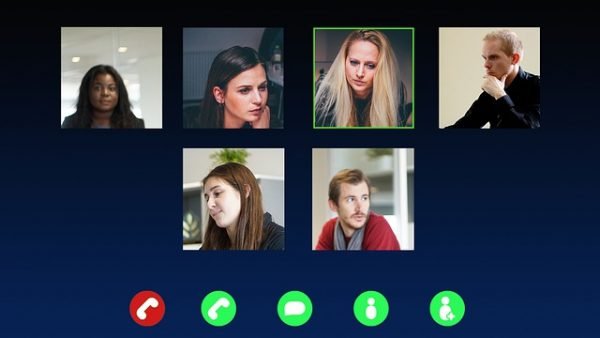
1. How To Use 3-Way Skype Call Video On PC or Mac
1. Firstly, Ensure that your internet connection is connected, fast, and reliable. If you’re in reception where there’s a poor connection, you can make use of an Ethernet port for consistency connection.
2. Open the Skype application
3. Enter your login email and password
4. Click on “Sign in”
5. After successfully signing, click on the “Recent Conversation” or “Contacts” at the top menu
6. Click on the “Call” icon at the middle on the top menu option
7. Add or Select the “Contact” you wish to participate in the three-way call or Skype Conference call. Note that only ten people can be active appear on the conference video call
8. Then, Click on the “Call” option at the top right-hand corner
9. Choose a video or voice call. Note that if your device camera isn’t correctly installed, then Skype will automatically dial voice calls instead of a video conference call.
10. Once the call or conversation is finish, then click on the “Red icon” to end or hang up the call. Then you have successfully make a 3-way skype conference call.
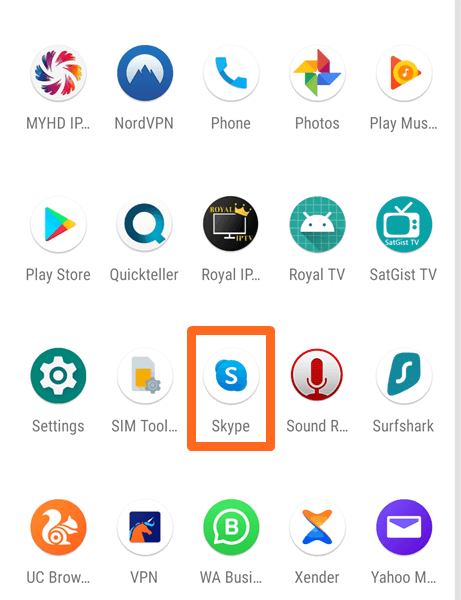
2. Using Android Phone
1. After Installing Skype on Google Playstore (It is free)
2. Open the Skype App
3. Sign in using your username and password. The same login details used previously on the PC
4. Tap on the “Call Option” (usually found at the middle, below on the mobile screen)
5. Tap on the “Call+” icon
6. Then “Select or add the Contacts.”
7. Click on the “Call” option at the top right corner, and the call will be automatically processing a three-way Skype conference call.
8. By default, it makes an audio conference, but you can tap on the “Video” icon to switch to 3-way Skype video conference call.
9. Click on the “Red icon” to end the conversation.
3. How To Use Three-Way Skype Video Call On iPads or iPhones
1. After Installing Skype on Apple store (It is free)
2. Open the Skype App
3. Sign in using your username and password. The same login details used previously on the PC
4. Tap on the “+ icon” (usually found at the top right corner): This will allow you to create a group
5. Then add the “Contact” to participate in the three-way Skype conference call
6. Click on the “Camera” icon at the top right corner, besides the voice call icon; it will be automatically processing three-way Skype video conference call
7. Click on the “Red icon” to end the conversation.
SEE ALSO:

