In this tutorial, I will teach you how to upgrade or Flash Tiger T3000 Mega Decoder using Mobile or PC, You can can also use the approach to upgrade or flash Tiger T3000 and Tiger T3000 Extra Decoder.
Many people find it difficult to Upgrade or flash Tiger T3000 Mega Decoder because majority don’t have access to computer. Today, I will teach yo how to upgrade of flash Tiger T3000 Mega using mobile phone or PC.
Learn how to Upgrade Tiger 3000 Mega Receiver Receiver using mobile phone with ES File Explorer App to extract or decompressed Tiger T3000 Mega Software
Requirement to Upgrade Receiver:
- Virus free Flash Drive or Memory Card With Micro USB Port
- Mobile Phone or PC/Computer
- Download Tiger T3000 Mega Software from official Tigerstar website
- ES File Explorer download here
SEE ALSO:
- How To Extract Compressed Files On Android, iPhone, Mac And PC
- Tigerstar T3000 Mega Review, Specs And Price
- How to load xtream iptv code using smarters app
- How to load m3u iptv playlists on some devices
Disclaimer: Please take note that there should be no power failure during flashing or Upgrade to avoid damage to your decoder, use stable or steady electric power through out.
Step By Step To Upgrade Tiger T3000 Mega Using Mobile Phone
- Download the software into the Mobile Phone storage
- Plug The Flash drive into your Mobile phone via micro USB port i.e Charging Point
- Copy the extracted software into the flash drive
- Locate the software
- Press and hold
- Tap on “More option”
- Locate and tap on “Extract To”
- Choose “current path” and press ok
- Wait for few minutes for software to finish Decompressed or Extracting
- Once extraction completed, remove the flash from the mobile phone
- Plug the flash drive at the back of your Tiger T3000 mega receiver
- Press Menu>>>>>Settings>>>>>>Navigate to “USB Update”>>>>>Press OK on “Software”>>>>>>Locate Tiger_T3000_250619.bin>>>>>>>Press Ok Button>>>>>To start upgrading.
- Tiger T3000 Mega decoder will start upgrading and reboot
- Wait till booting finished usually less than 5 minutes then you are good to go.
- Re-scan your favorite channels and settings if lost.
Step By Step To Upgrade Tiger T3000 Mega Using PC or Computer
To upgrade Tiger T3000 Mega via computer or PC involves the following steps even if you are computer illiterate just follow the steps below:
- First of all, download the software into your computer storage
- Right click on the Zip file and click on “Extract Here” as highlighted on picture above to get Tiger_T3000_Mega_260619.bin file read my previous article on how to decompressed zip file if you don’t knw how extract the file
- Remove the flash drive from the PC or computer
- Plug The Flash drive into your Computer via USB port
- Copy the extracted software into the flash drive
- Plug the flash drive at the back of your Tiger T3000 mega receiver
- Press Menu—–Settings—–Navigate to “USB Update”—–Press OK on “Software”——-Locate Tiger_T3000_250619.bin——Press Ok Button——To start upgrading
- Tiger T3000 Mega decoder will start upgrading and reboot
- Wait till booting finished usually less than 5 minutes then you are good to go.
- Re-scan your favorite channels and settings if lost.
Don’t forget that you can use these methods to upgrade any decoder and if slightly differs, I believe you can digest or use your own initiative to upgrade the box. Don’t forget to share this article with your friend and relatives or across social media.

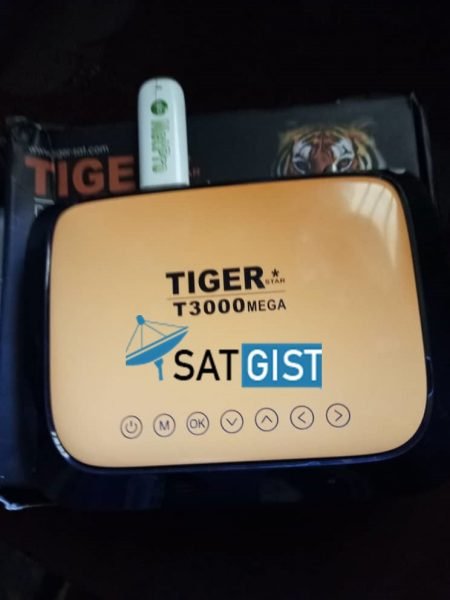
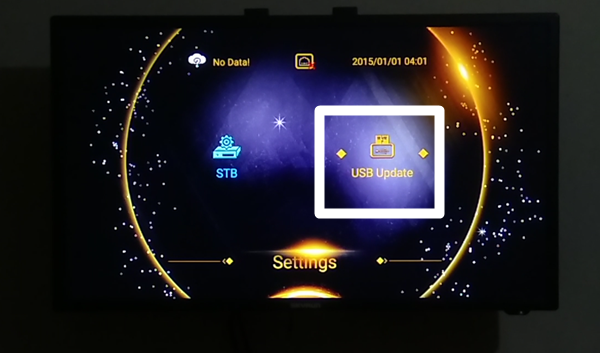
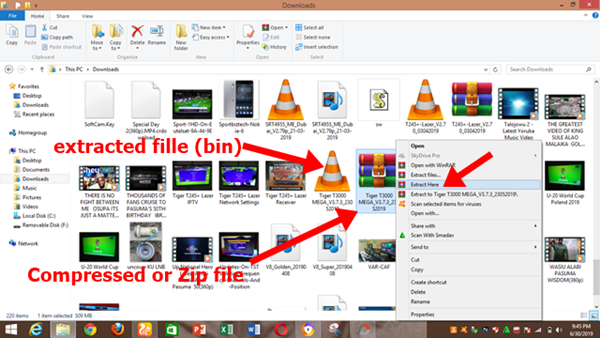
How i use pip in tiger t3000 mega
I don’t understand you very well, Can you reframe your question?
Picture in picture
I m try to download the new software in the phone after downloading files not opening
try more brother or try to use another software to extract the file like 7Zip
i need accounts for tiger t3000mega
Chat me on WhatsApp: +2348122176108